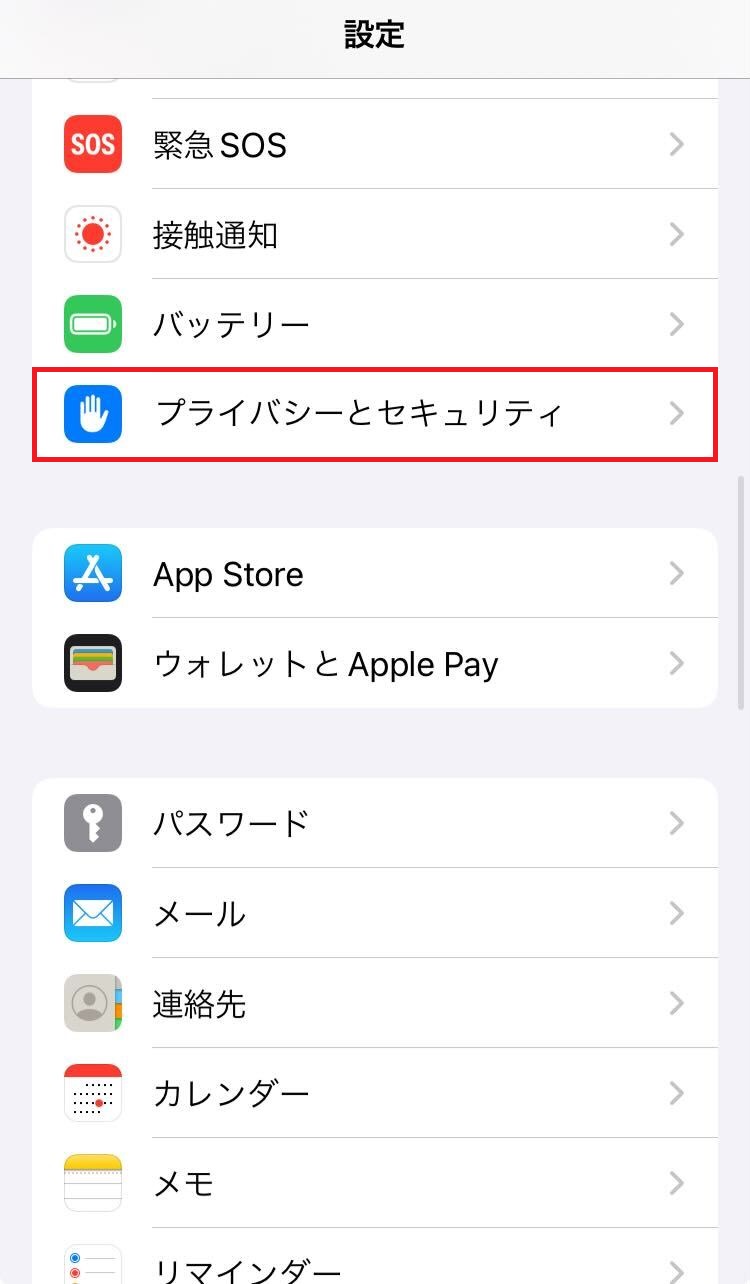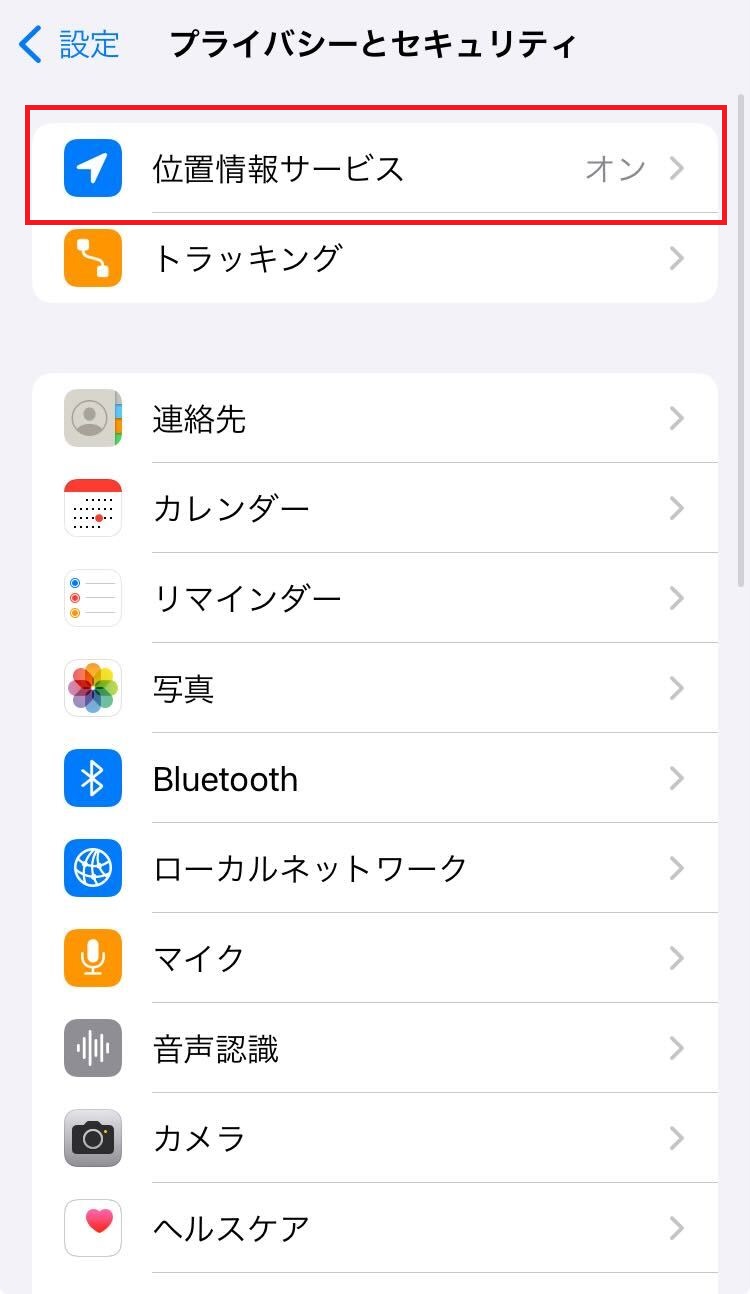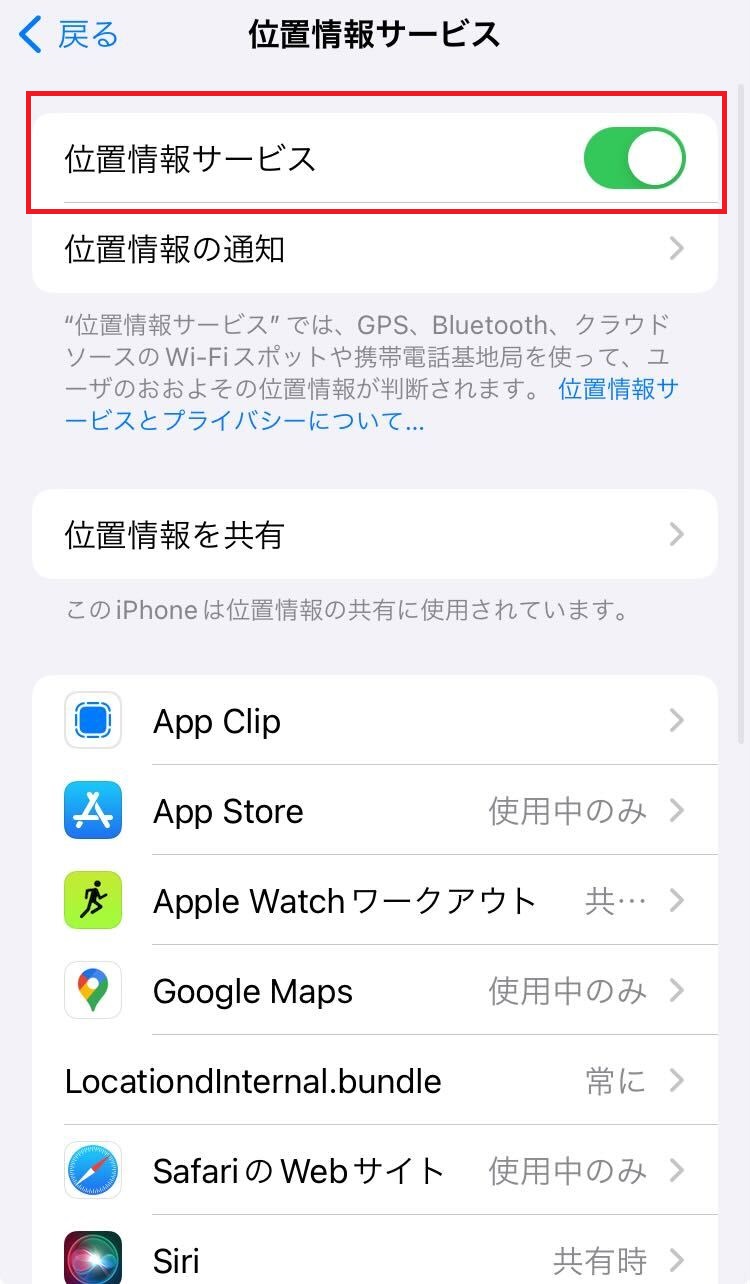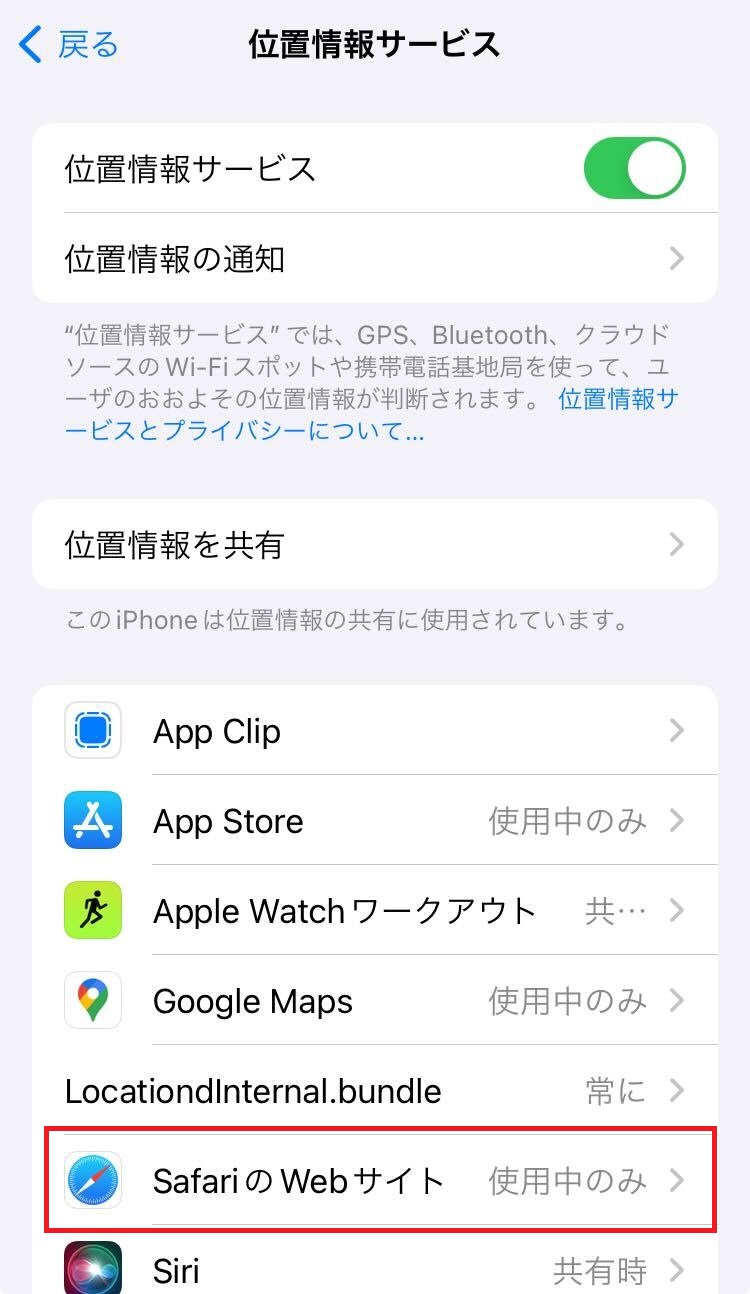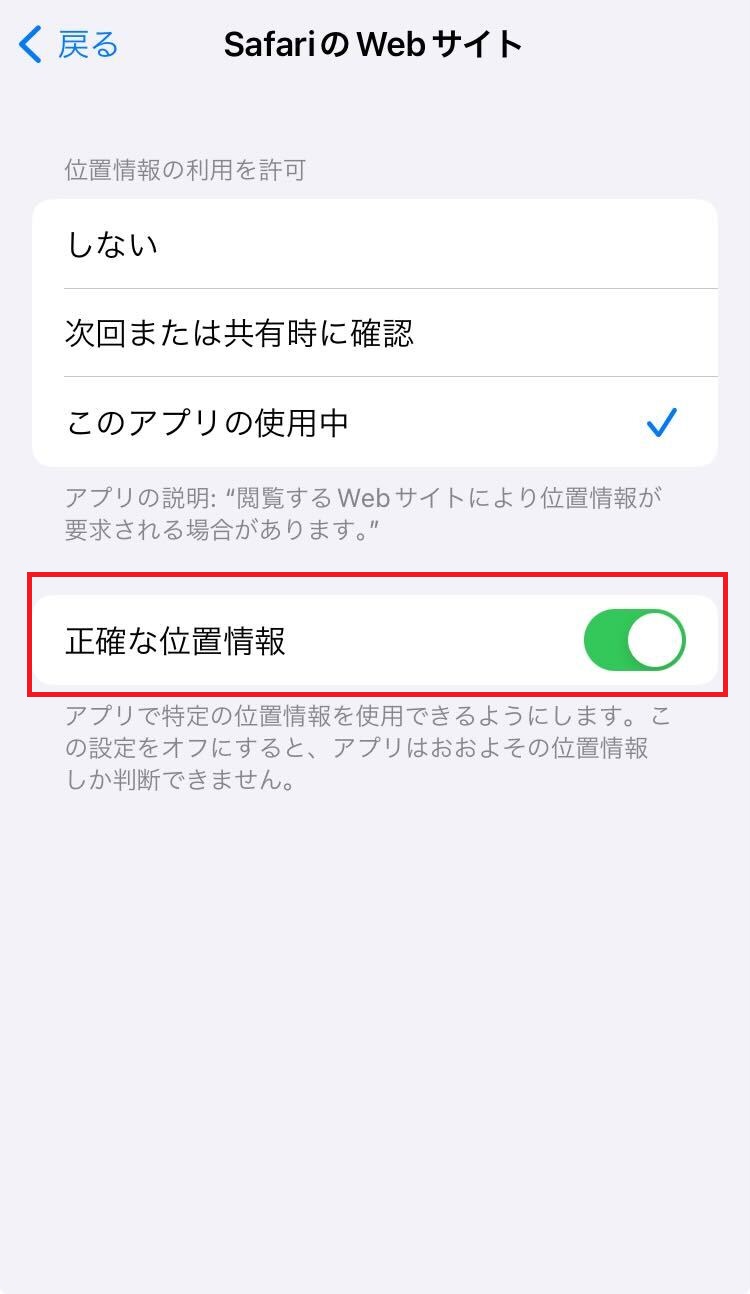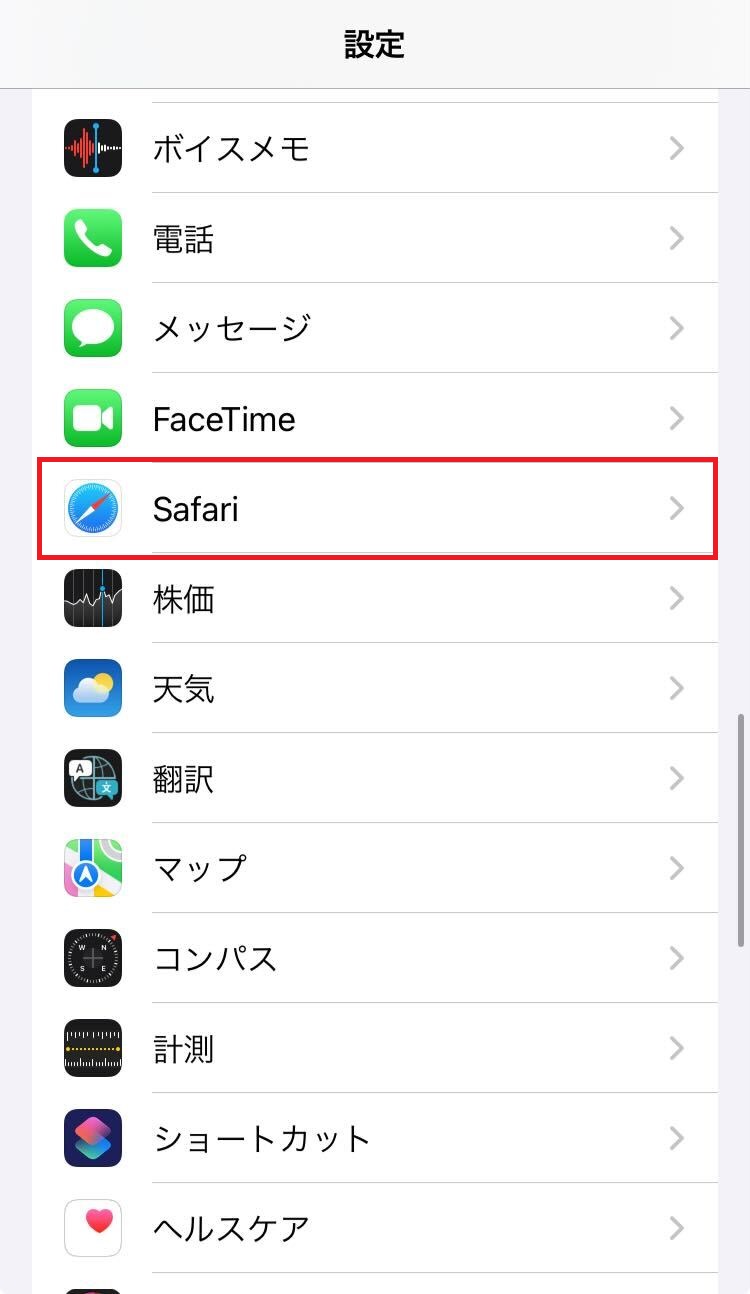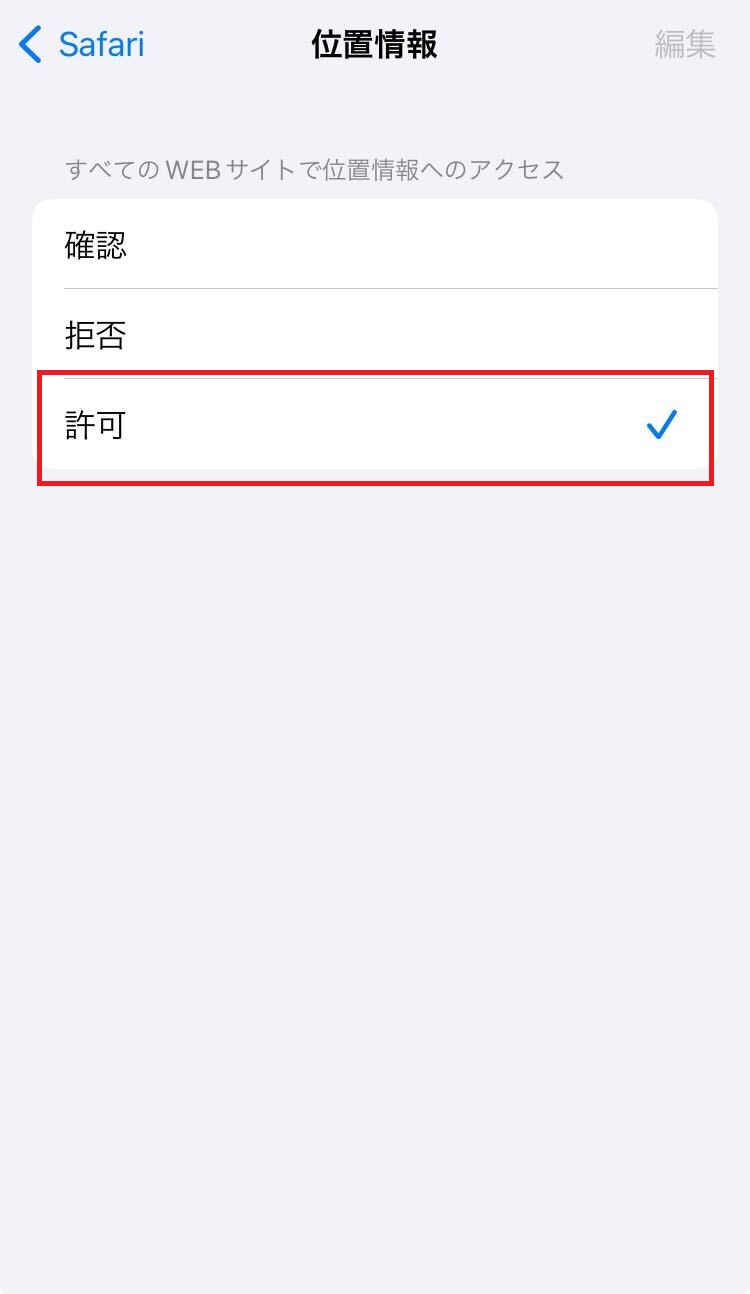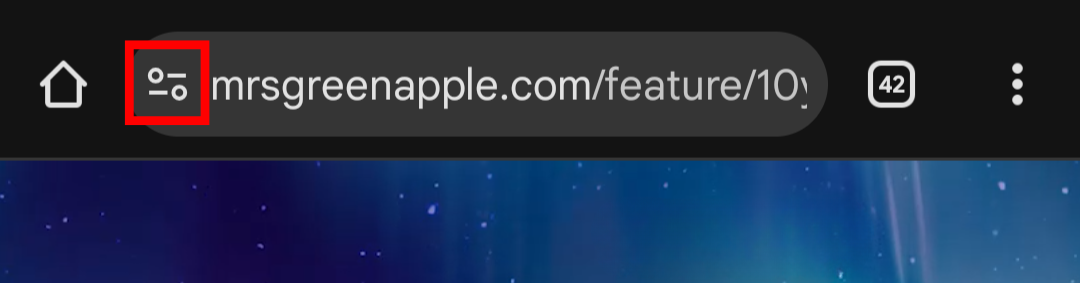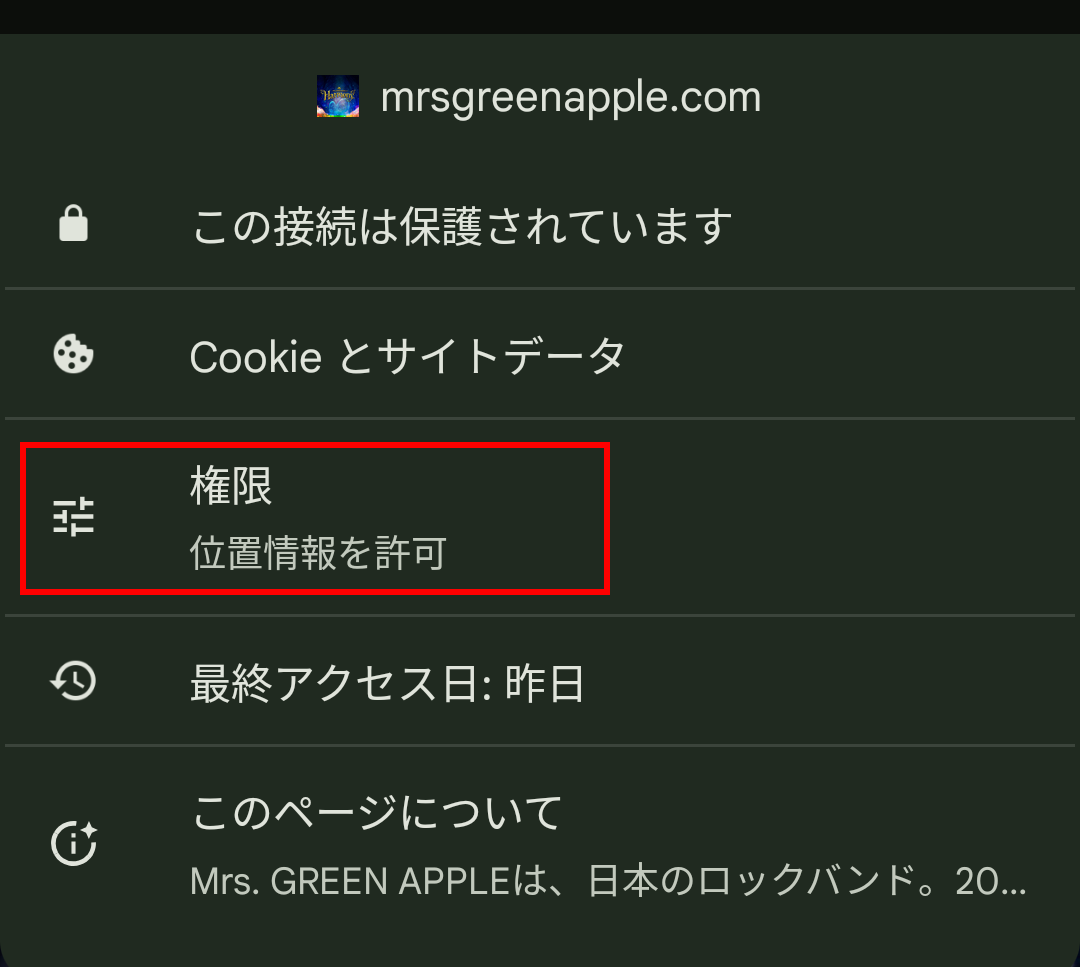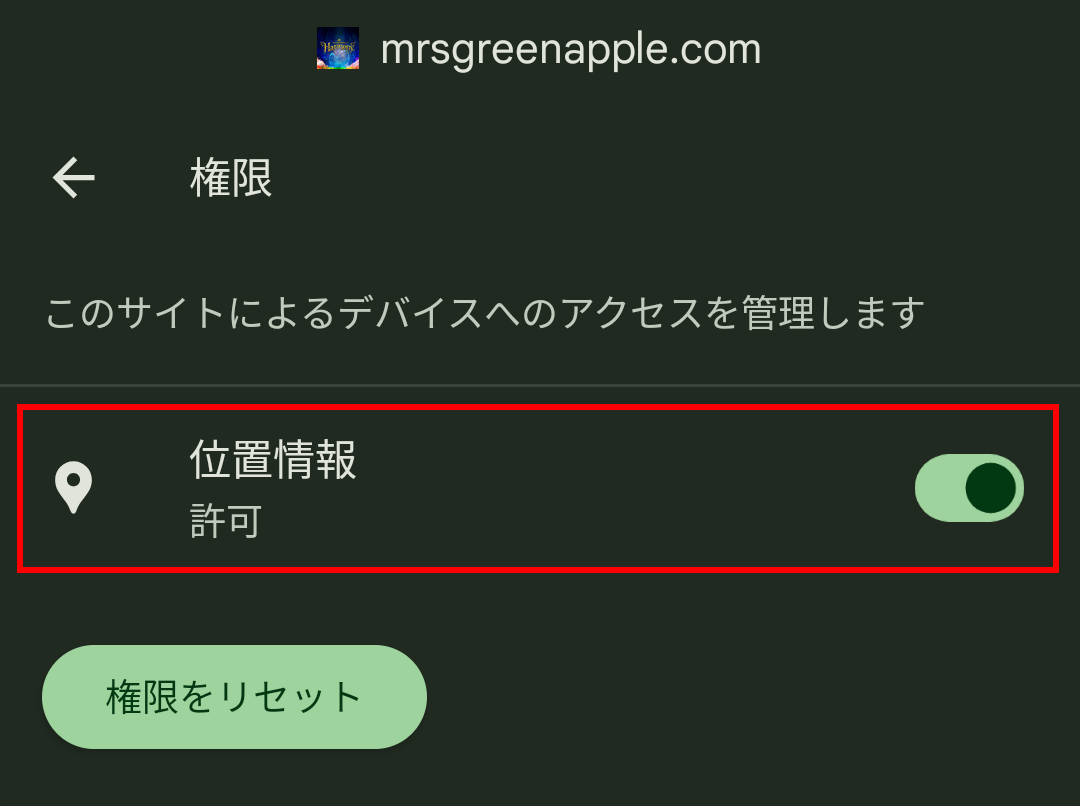
※Please check※
GPSbloodEhtninestomachhmmdirectionlaw
-
STEP1
Before you come, please check that your phone's GPS function is turned on.
How to turn on the GPS function -
STEP2
If you are within approximately 4km of the venue, please tap the "Click here to enter the lottery" button on the special website.
*Access is also possible from near the venue and around all stations on the Minatomirai Line between Yokohama Station and Motomachi-Chukagai Station. -
STEP3
If GPS authentication is successful, a "Draw Lottery" button will appear, and when you tap the button, the winning screen or participation prize screen will be displayed.
*Please see here for important notes.
*Click here for frequently asked questions
GPS (location notification) function
How to turn it on
For iPhone users
Step 1
*Swipe the screen to the right
- *If the [Safari/Google Chrome] icon does not appear in [Location Services], a message will appear on your browser asking "Do you want to allow location access while using Safari?" Please select "Allow."
Step 2
*Swipe the screen to the right
Android users
Step 1
- 1. Go to [Settings] → [Location and Security]
- 2. Check the box for [Enable GPS function] to [On]
- 3. Open your browser and press MENU → [Settings]
- 4. [Privacy and Security] → Check the box for [Enable location information] to [ON]. For Android devices, be sure to access the "Settings" screen and turn on GPS. There are many cases where the settings are not completed on the browser alone.
- *Item names and procedures may vary depending on the device.
- *If you are using a QR code reader app to read the code, be sure to use Chrome when drawing the lottery.
- *If you are unable to check in even though location information is ON in "Security and Privacy," please check that [Settings > Apps I use > Location information > Allow, only while using the app] is set.
Step 2
- Speed JAM’S Notes on raffle participation
-
- This offer is available to Mrs. GREEN APPLE OFFICIAL FAN CLUB "Ringo Jam" members (annual and monthly memberships). (You can also participate by registering on the day of the performance.)
- Please make sure that your GPS (location notification) function is turned on before participating.
- Speed JAM’S Please click here to find out how long the raffle will run.
- Speed JAM’S raffle can only be conducted within approximately 4km of the Yamashita Pier Special Site. (Even once you have checked in, you will not be able to operate the page once you leave the range area.)
- As it is expected to be very crowded on the day of the performance, the signal at the venue may be unstable. We ask for your cooperation in completing the lottery before coming to the venue.
- For the safety of all visitors, there will be no 2D code panel for the speed JAM’S raffle in the venue. Please understand this in advance.
- If the winning screen cannot be displayed due to signal strength, you may be asked to present your membership card and identification, so please have these ready in advance.
- From your Android smartphone
About use -
When using Google Chrome from an Android smartphone, you may not be able to use the site properly on some devices. Please try the following.
・Update Google Chrome (to the latest version)
・Access using a browser other than Google Chrome, such as FirefoxIf you have tried the above two steps and still receive an error, please visit the FC booth outside the venue.
In addition, in-app browsers (Yahoo JAPAN app/Google app, etc.) and "Samsung Browser" are not guaranteed to work.
- FAQ
-
"You are out of check-in range. Please move closer to the area" is displayed.
If you are accessing the site from outside the GPS range, this message will appear. Please try again within approximately 4km of the venue.
*You can participate in the speed lottery near the venue and around all stations on the Minatomirai Line between Yokohama Station and Motomachi-Chukagai Station."Location information could not be obtained" is displayed.
If you access the site with the GPS function turned off, this message will appear. Please try again after making sure that the GPS function is turned on.
I can't check in even though I have location services turned on
- 1. [If location information is enabled only in the browser]
In addition to checking the location settings on your browser, please check that the GPS function is turned on in your device's settings screen. - 2. [If you cannot check in even though the settings on your device are enabled]
Your browser may not be supported. Please try again with another browser. - 3. If you still can't check in after trying the above methods:
If the software on your device is not up to date, you may not be able to check in properly. Please update the software and OS from the settings screen of your device and try again.
"Geolocation is not available in this browser" is displayed.
This message appears when your browser is not supported. Please try again using a different browser.
I have read the precautions and frequently asked questions, but I still can't check in.
Please speak to the staff at the FC booth outside the venue.
- 1. [If location information is enabled only in the browser]