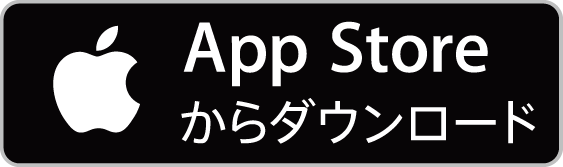Mrs. GREEN APPLE Official App
From receiving electronic tickets to entry.
In the case of iPhone
In the case of Android
For those using the "Mrs. GREEN APPLE official app" for the first time.
*This is the operation manual. The color scheme and the position of the menu buttons on the screen may vary depending on the artist app.
-
Download the app

Install the "Mrs. GREEN APPLE Official App" from the App Store.
If you are unable to download successfully, please search for it in the 'App Store' and download it.
To prevent the fraudulent use of electronic tickets, changing the device and reinstalling the app is limited to twice a month.
Please be aware that if you repeatedly install the app, you may be unable to log in.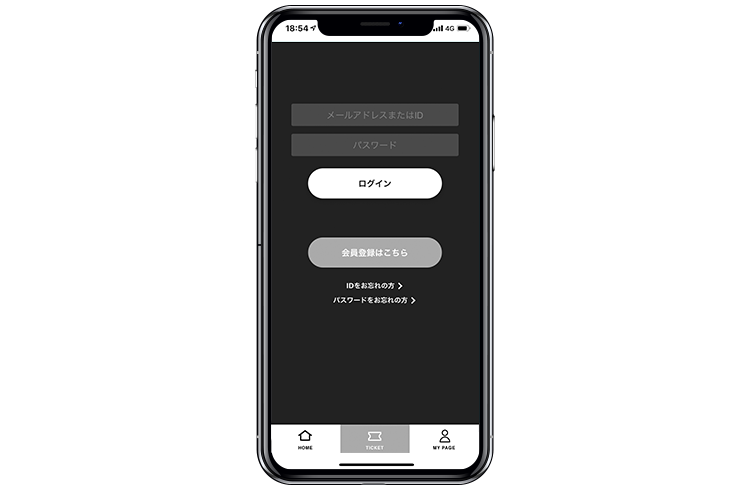
アプリを起動後、画面下部メニュー「TICKET」をタップし、チケット応募時のPlus member ID(メールアドレスも可)とパスワードにてログインいただくと、チケットメニューがご利用いただけます。
※初回ログインの方は「LOGIN」タブよりログイン完了後、「TICKET」タブ表示に切り替わります -
Phone Number Authentication

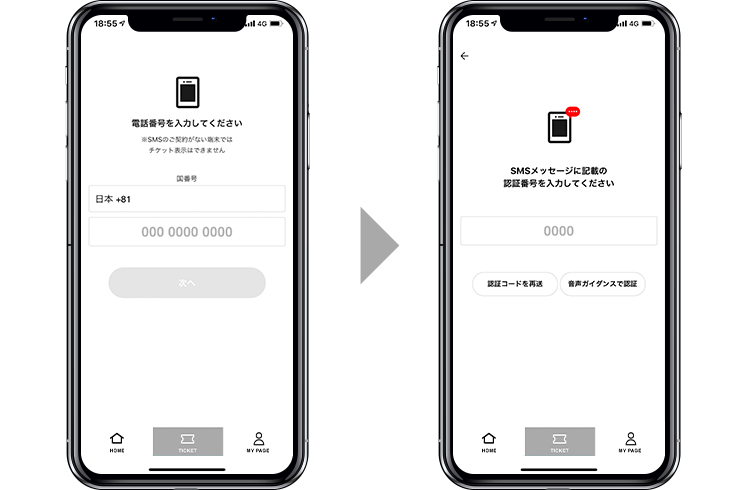
After logging in, you will be redirected to the phone number input screen. Please enter the phone number of the device you are using the app on. After entering, an SMS message will be sent to the device, so please input the verification code provided.
*Without an SMS contract and a phone number, you cannot use the ticket menu on a smartphone.
Regarding the receipt of electronic tickets.
-
Receive the ticket
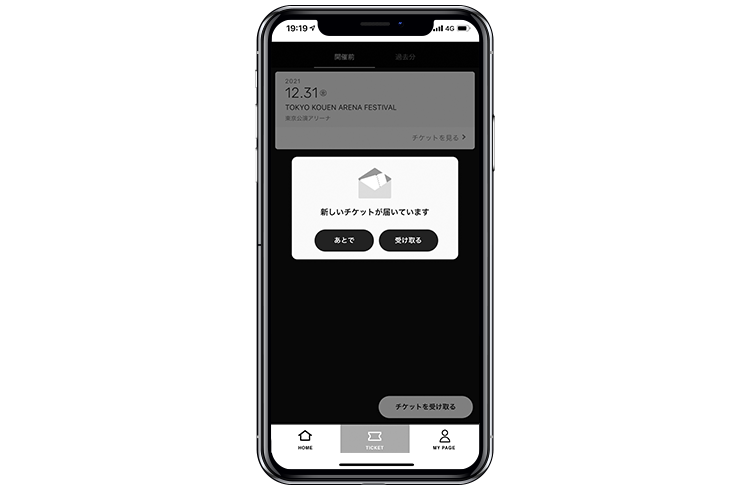
If you have received the notification email for the electronic ticket, please tap on the message "You have a new ticket" and confirm that the ticket for the relevant performance is displayed.
Please note that no action is required to receive tickets from the "Receive Ticket" button located at the bottom right of the screen.
If you do not see the message "A new ticket has arrived," you may be logged in with a different ID than the one you used when applying.
-
Check the display of the ticket.
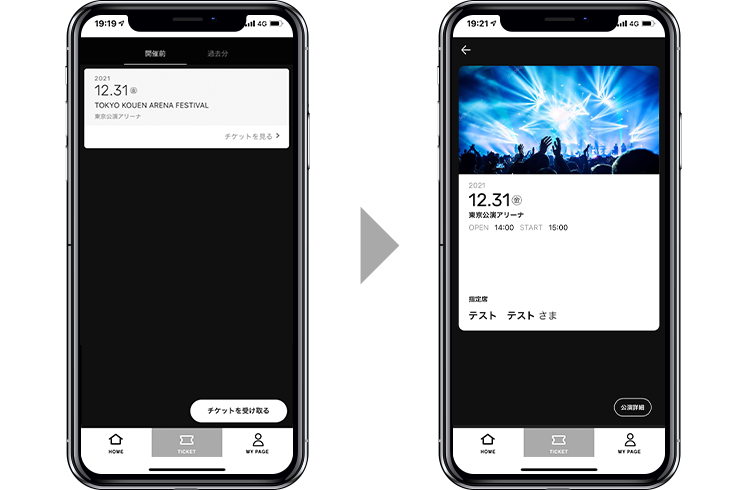
Please select a performance from My Tickets and check the ticket display by the day before the performance.
Regarding admission on the day of the performance.
-
Display the entry check screen in advance.

You cannot enter with the ticket itself!
Please make sure to display this screen!入場時はメニュー「TICKET」→該当公演をタップした後に表示される「入場チェック画面」を入場スタッフにご提示ください。
複数枚のチケットが表示されている場合は、申込者様と一緒にご入場ください。The entry check screen will be displayed on the day of the performance.
※入場チェック画面を閉じてしまった場合は、再度メニュー「TICKET」に戻り該当公演の券面を表示させてください。
-
Entry with a stamp 'pon'.
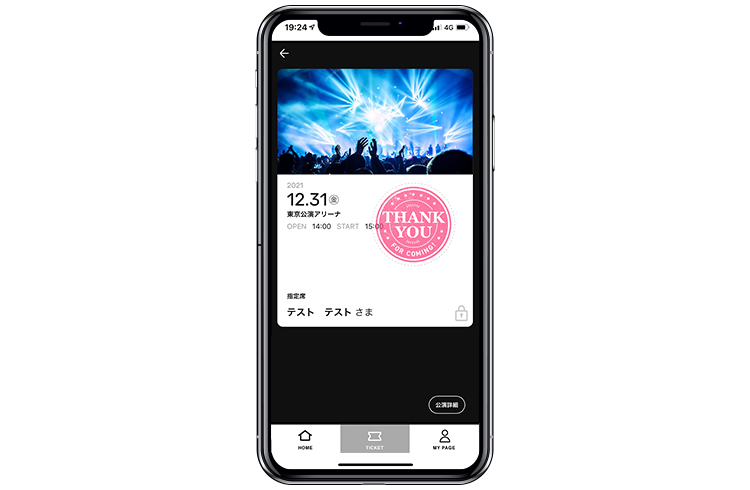
After confirming the entry check screen, you can easily enter using the stamp pon.
You cannot enter with a screenshot of the entry check screen.
Please make sure to display the entry check screen from the electronic ticket app.
For those using the "Mrs. GREEN APPLE official app" for the first time.
*This is the operation manual. The color scheme and the position of the menu buttons on the screen may vary depending on the artist app.
-
Download the app

Install the 'Mrs. GREEN APPLE Official App' from Google Play.
If you are unable to download successfully, please search for it in the 'Play Store' and download it.
To prevent the fraudulent use of electronic tickets, changing the device and reinstalling the app is limited to twice a month.
Please be aware that if you repeatedly install the app, you may be unable to log in.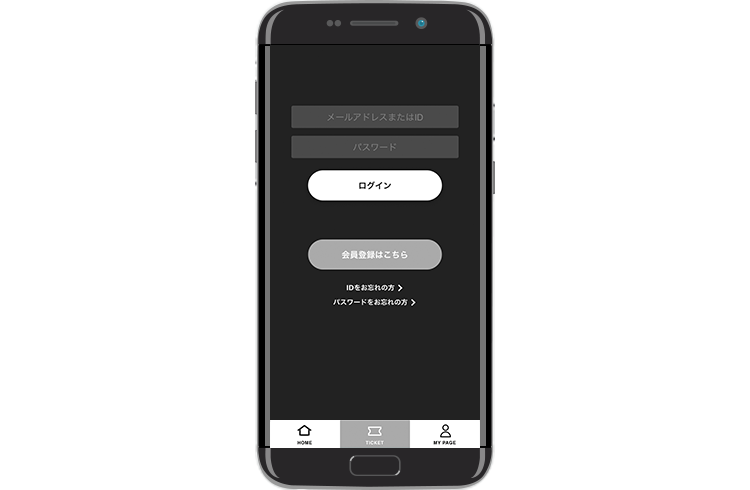
アプリを起動後、画面下部メニュー「TICKET」をタップし、チケット応募時のPlus member ID(メールアドレスも可)とパスワードにてログインいただくと、チケットメニューがご利用いただけます。
※初回ログインの方は「LOGIN」タブよりログイン完了後、「TICKET」タブ表示に切り替わります -
Phone Number Authentication
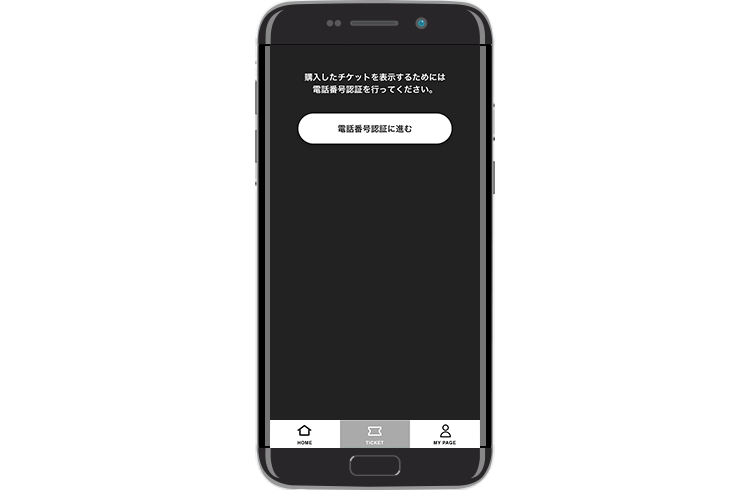
After logging in, you will be redirected to the phone number input screen. Please enter the phone number of the device you are using the app on. After entering, an SMS message will be sent to the device, so please input the verification code provided.
*Without an SMS contract and a phone number, you cannot use the ticket menu on a smartphone.
Regarding the receipt of electronic tickets.
-
Receive the ticket
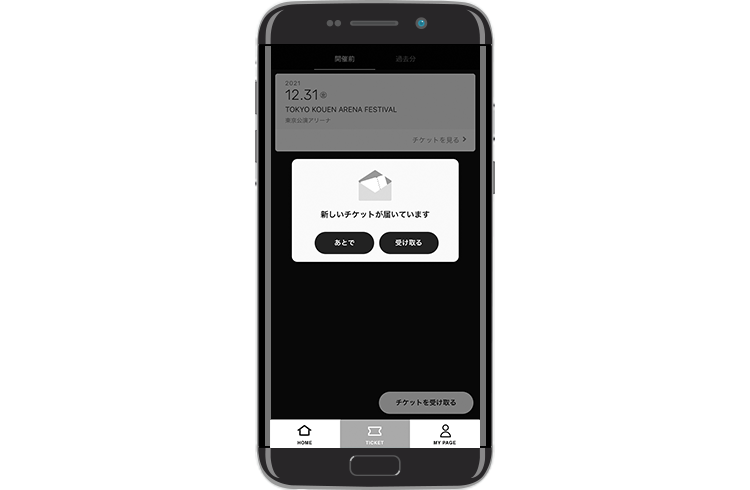
If you have received the notification email for the electronic ticket, please tap on the message "You have a new ticket" and confirm that the ticket for the relevant performance is displayed.
Please note that no action is required to receive tickets from the "Receive Ticket" button located at the bottom right of the screen.
If you do not see the message "A new ticket has arrived," you may be logged in with a different ID than the one you used when applying.
-
Check the display of the ticket.
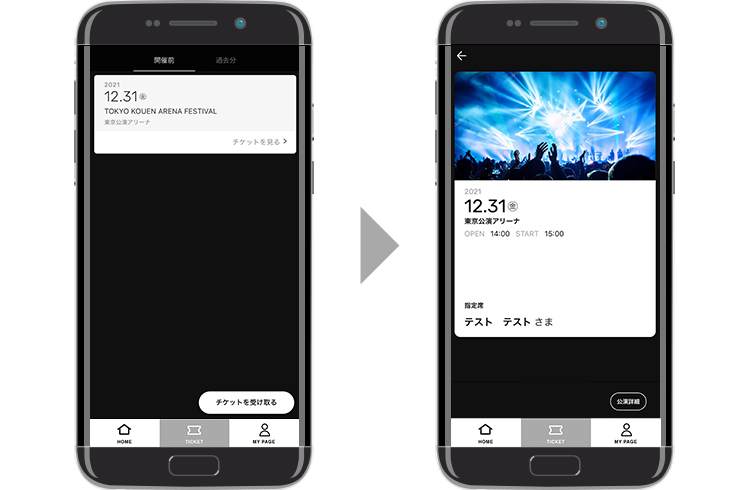
Please select a performance from My Tickets and check the ticket display by the day before the performance.
Regarding admission on the day of the performance.
-
Display the entry check screen in advance.
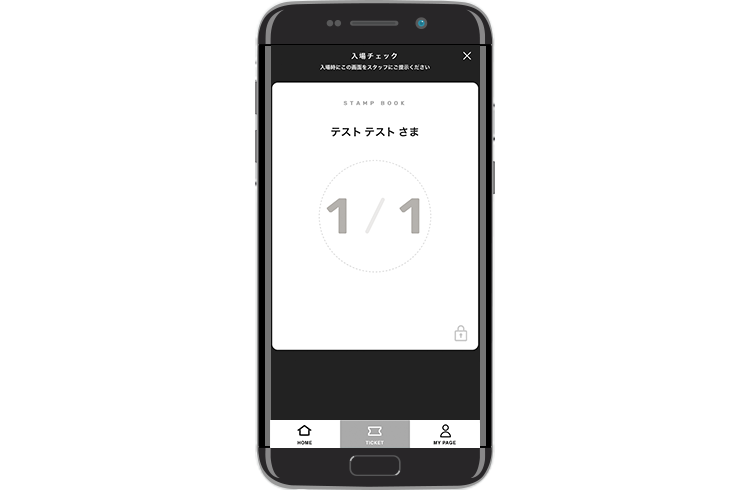
You cannot enter with the ticket itself!
Please make sure to display this screen!入場時はメニュー「TICKET」→該当公演をタップした後に表示される「入場チェック画面」を入場スタッフにご提示ください。
複数枚のチケットが表示されている場合は、申込者様と一緒にご入場ください。The entry check screen will be displayed on the day of the performance.
※入場チェック画面を閉じてしまった場合は、再度メニュー「TICKET」に戻り該当公演の券面を表示させてください。
-
Entry with a stamp 'pon'.
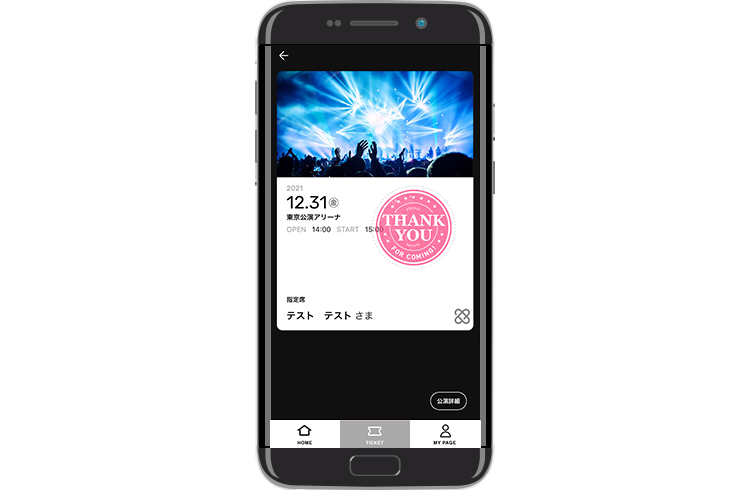
After confirming the entry check screen, you can easily enter using the stamp pon.
You cannot enter with a screenshot of the entry check screen.
Please make sure to display the entry check screen from the electronic ticket app.